Your favourites
Did you know that you can save your favourites?
Did you know that you can save your favourite peaks, reports, articles, lists or images on Peakbook?
Handy if you come across something that you think you might want to have a look into later.
As a regular user you can add up to 5 favourites, if you want to be able to add more you need an upgraded account.
Step one adding or removing favourites
Whenever you visit a Peakbook element, somebodys trip report, view an image, read an article, or view a Peakbook list there's a gray favourite star, usually located to the right of the title. If you press this star, it turns yellow, indicated that you have marked it as your favourite. Pressing a yellow star removes it from your favourites and it turns gray again.
Step two - Maintaining and overviewing your favourites
Whenever you need to access your tagged favourites, just select My Favourites from the My Peakbook menu.
If you have tagged any favourites, they will be displayed here. Just click on the title to access it. Press the red cross to the right to delete it. In addition to the title, a symbol indicates wether the favourite is a list, an article, a tour or an image.

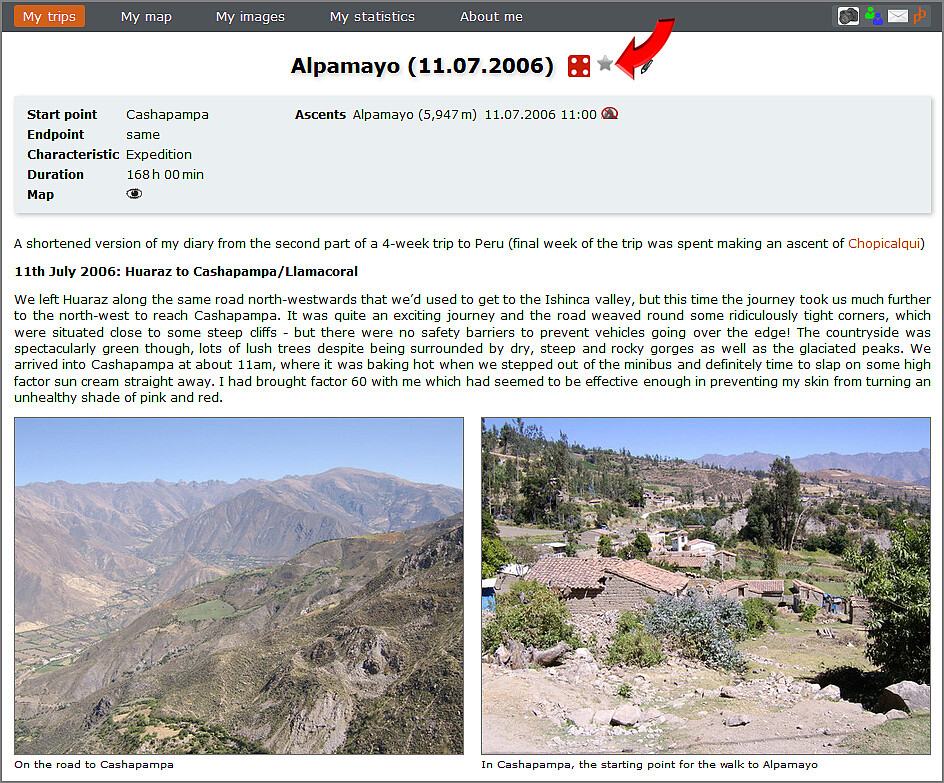
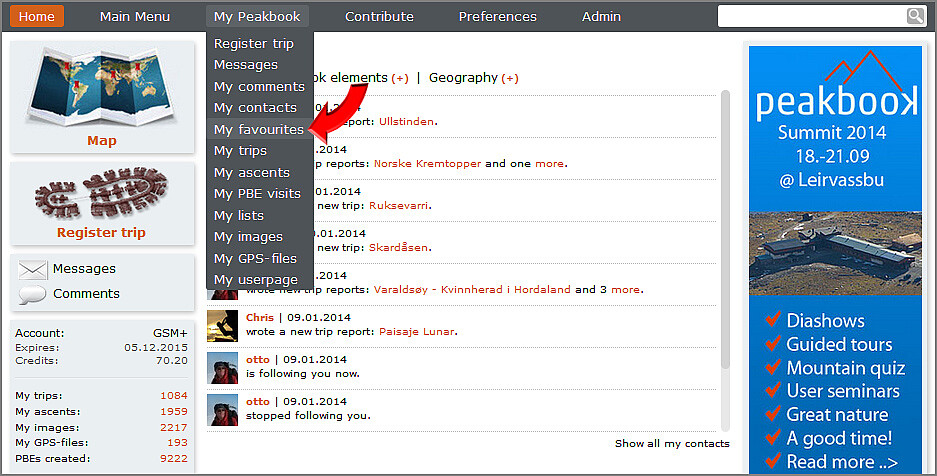
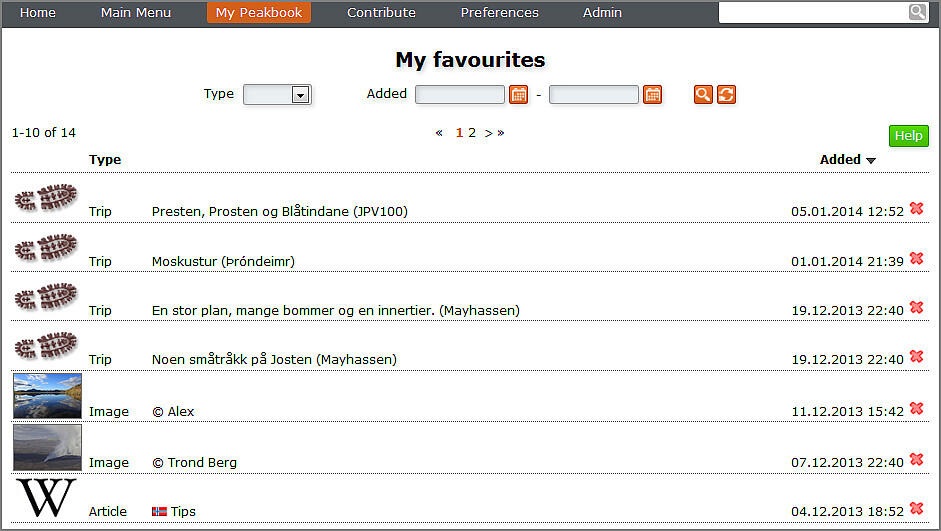




Kommentarer