Start page
Welcome to Peakbook
The screen in the image below is the first to greet you once you visit Peakbook. Here you can create a new user account or log in to your existing account (auto login to follow very soon). If you don't want to log in, there's still a few options for you to be described here.
The different numbered options in the image above described briefly:
- Search box. Search any Peakbook element in the database. There will be a list of suggestions if available as you type. You can use '*' as a wildcard. You can press enter or klick on the search icon to the right to carry out the search if you're not happy by what the automated suggestor lists up for you.
- Search button to start search once you've typed your text to the left.
- Quick link to the Peakbook map. This is an alternative way to find your Peakbook element. Please notice that some elements are only displayed on the map once you've zoomed sufficiently far into the map.
- Menu with some further options available to you whilst still not being logged in.
- A small list of key features of Peakbook
- Click here to log in. (Automated log in to become available soon).
- Click here to create a new user account.
- The language displayed should correspond with the language of your browser, but can be changed anytime. Once you've logged in, the language will always be the one of your choice in your profile (provided the desired language is available).
- Short help text. This is the page you reach when clicking there.
- Click here to get contact information.
The menu available when you are not logged in
The different numbered options in the image above described briefly:
Once you press/click the Menu text a submenu becomes visible:- A list of all registered Peakbook elements. This will probably never be of any use to you.
- Advanced search. By choosing this option you will be offered severel filters to make more accurate queries.
- This option takes you to an overview of all available lists on Peakbook. (A list is a collection or a group of Peakbookelements, either put together manually or automatically through given criterias.
- Users is a list of all registered users on Peakbook.
- Rankings and summaries is a collection of various rankings and other top lists.
- About us contains brief information about us and how to get involved in the project yourself.

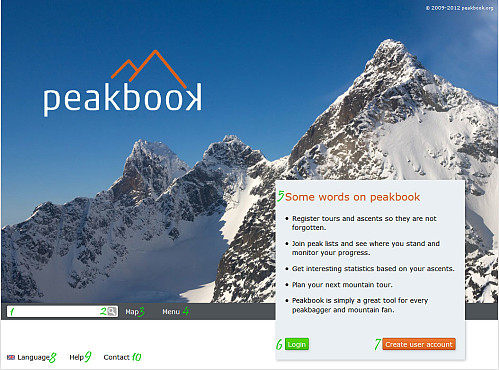
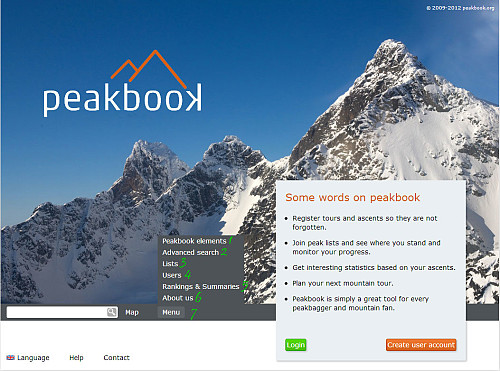




User comments