Tag images
| Inhalt | |
|---|---|
| Sprache | |
| Betreuer |
Did you know that you can tag your images?
To more easily find back to certain Pictures if you have uploaded many, or to link them to spesific geographical areas or peakbook elements, you can tag .
Step 1 Upload or Select image to be tagged
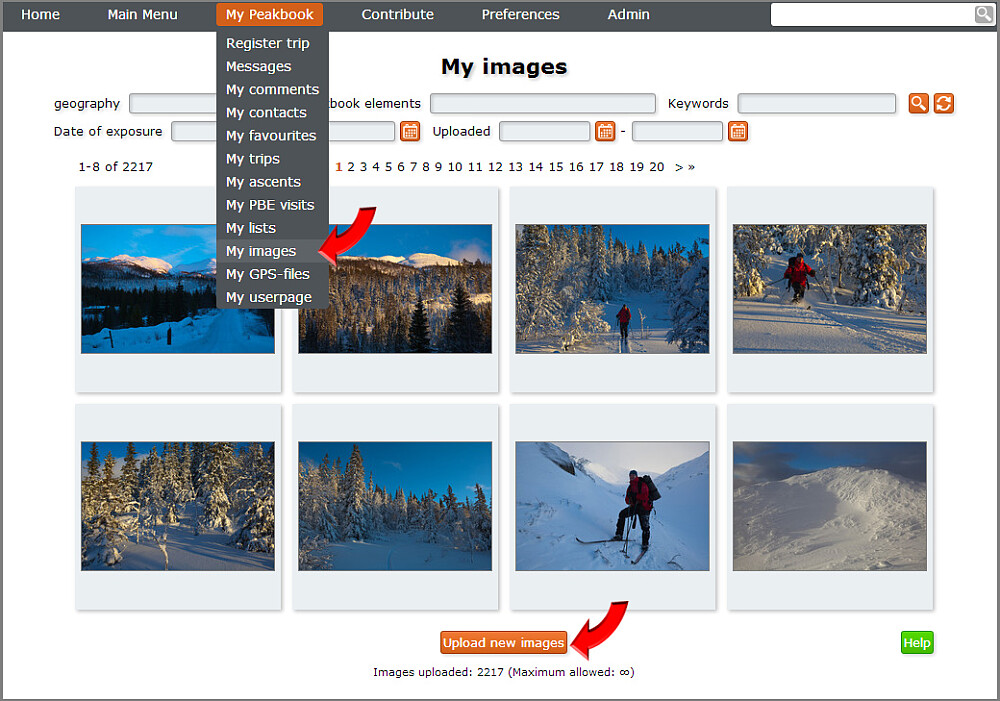
You can upload images on Peakbook via My Peakbook > My images or directly when you are inside the report editor. The illustration above shows the screen dump from My Peakbook > My images. Here you proceed to the actual uploading via the orange button at the bottom called Upload new images.
In this article we will describe the possibilities of tagging images on Peakbook and why it may be wise. Tag images by selecting "Upload new images" if you want to add a new picture, or press and existing picture thumb and select edit to tag or modify an existing picture.
Step 2 tagging of images

- Selec the file you wish to upload by pressing the orange button "Choose files". Regular users may only upload one image at a time. If you have a premium account you may upload as many pictures as you please in one operation.
- Once you have selected one or more files that you wish to upload, they may be tagged
The actual tagging
- Photographer: The field is automatically filled out with your name. Remember to alter this if somebody else has taken the photo, and make sure everything regarding copyright is sorted out.
- Keywords: Here you can add keywords to help you find back to the pictures at a later time.
- Geography: Here you can add one or more geographical elements to easier find back to the pictures later.
- Peakbook elements: Here you can link the picture to one or more Peakbook elements to more easily find back to them later. This tagging also has another function. If you link the picture to a Peakbook element, the picture will automatically be available through the page of this element.
Summary
There are two reasons to tag images:- It makes it easier to find back to pictures at a later time, especially if you upload a lot of pictures.
- If you tag pictures with a Peakbook element, this picture will automatically be available on the page of this Peakbook element.
In the illustration below it is shown how pictures tagged with a Peakbook element are displayed. They appear beneath a separate headline, Pictures, on the page of this particular Peakbook element. In the example below the last pictures tagged with Mont Blanc are shown.





Kommentarer